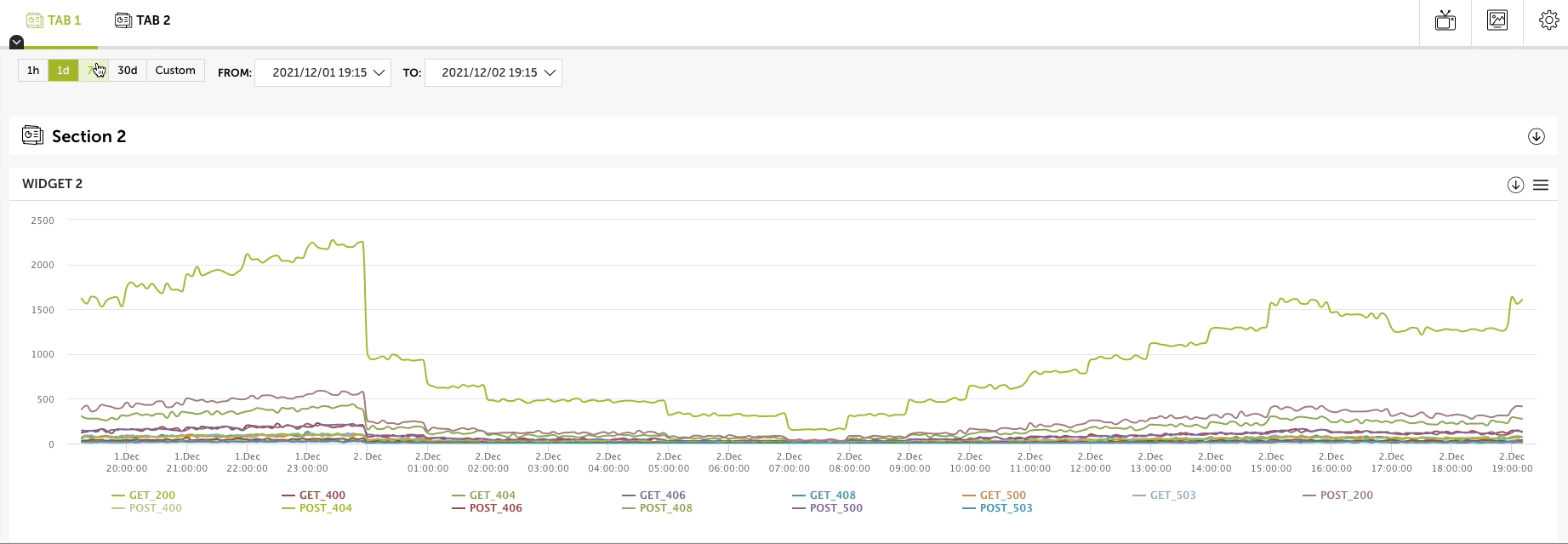Datetime range picker presets let you select a custom range datetime from a choice picker and datetime range picker.
To create a datetime range picker presets add the element in the app.html
file.
In this example we will add a selector and presents to change the datetime range of the widget query.
<main class="lt-vapp-main" id="main1">
<nav class="">
<ul style="margin: 10px 20px;">
<li style="display: inline-block; margin-left: 10px;">
<div id="myDateTimePickerRangePresets"></div>
</li>
</ul>
</nav>
</main>
Now we need to attach this field with the DateTimePickerRangeFieldPresets
component.
We will do this in the app.js file.
import DateTimePickerRangeFieldPresets from '@devoinc/applications-builder/fields/DateTimePickerRangeFieldPresets';
import dataTree from '@devoinc/applications-builder/data/dataTree';
...
let datetimeRangePresetsInput = new DateTimePickerRangeFieldPresets({
id: '#myDateTimePickerRangePresets',
default: '1d',
onChange: () => {
dataTree.root.set('date', datetimeRangePresetsInput.getValue());
},
});
...
app.init();
In the onChange method we use the dataTree to add this
variable to the root of the tree structure and be able to use it anywhere in
the application.
We will use the following query for this example.
requests.add(
'lines',
new RequestApi({
template: `from demo.ecommerce.data
group every 5m by method, statusCode
select count() as count`,
dates: dateRange.fromNow(1, 'day'),
})
);
The next thing to do, is to subscribe to the changes that can be made on the
date variable that we have added previously.
We will edit the resources/requests.js file to do this, but you can do it
however you prefer.
import dataTree from '@devoinc/applications-builder/data/dataTree';
...
dataTree.root.subscribe('date', (range) => {
requests.get('lines').setDates(range);
});
Finally, the widget need to be updated as the following
import dataTree from '@devoinc/applications-builder/data/dataTree';
...
widget = seriesWidget('widgetContainer');
widget.setRequests(
[requests.get('lines').parseTemplate({})],
true
);
widget.setKeys(['method', 'statusCode']);
widget.setValue(['count']);